Listserv owners can add and Add subscribers through the Listserv site. All methods of removing subscribers are listed below to accommodate personal preference. Only the owner of a list can add or remove subscribers.
Using the Listserv Website
- Go to http://listserv.siu.edu/scripts/wa.exe ? and select Log In in the upper right.
- Enter your login information.
- Click on the List Management menu.
- Click Subscriber Management.
- Choose a list to perform the operations on.
- Enter the email of the desired subscriber in the “Add New Subscriber” textbox.
- Select the radio button to send an email notification or not.
- Click on “Add to LIST-NAME-L”
Adding Subscribers in Bulk
- Click on the List Management menu.
- Click on Subscriber Management.
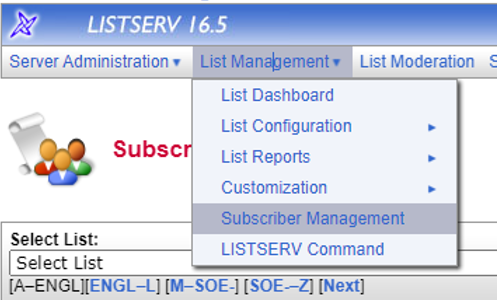
- Choose a list.
- Click on the orange Bulk Operations tab.
- Select the appropriate Add option.
- Attach a file containing the email addresses you wish to remove.
 Note: The file must be in a .txt (text file) format. a. Click Browse.
Note: The file must be in a .txt (text file) format. a. Click Browse.
7. Click Import.
Creating a File for Bulk Operations
Users can upload files to Listserv to add or remove subscribers from lists in bulk. The files created must be in a .txt (text format) file. If you are unsure of how to format the file properly, you can follow the steps below.
- Open an ASCII text editor (i.e., Notepad).
- Enter the email addresses you would like to add/remove from a list in bulk.
- Names corresponding to email addresses can be added in parentheses on the same line. (Firstname Lastname)
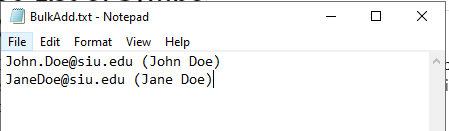
3. Once the desired emails and names have been added, save the file as a .txt. (Notepad saves files in this format by default).
