How Can We Help?
Readspeaker in D2L
Overview
ReadSpeaker and D2L have partnered to integrate ReadSpeaker’s TTS technology into Brightspace. This means that learners can access ReadSpeaker’s features directly from the Brightspace interface, without installing any software or plugins. Learners can simply click on the Listen button to hear any text on the screen, such as course materials, announcements, discussions, feedback, and quizzes. Learners can also adjust the playback speed, volume, and voice preferences, as well as download audio files for offline listening.
ReadSpeaker’s TTS integration with Brightspace is compatible with all devices and browsers, and supports multiple languages and dialects. ReadSpeaker’s TTS also complies with the Web Content Accessibility Guidelines (WCAG) 2.0, ensuring that online content is accessible to learners with disabilities, such as visual impairments, dyslexia, or cognitive challenges.
How To
The ReadSpeaker toolbar should be present in the top left corner of any D2L page, including assignments and quizzes.
- To start using ReadSpeaker, press the Listen button.
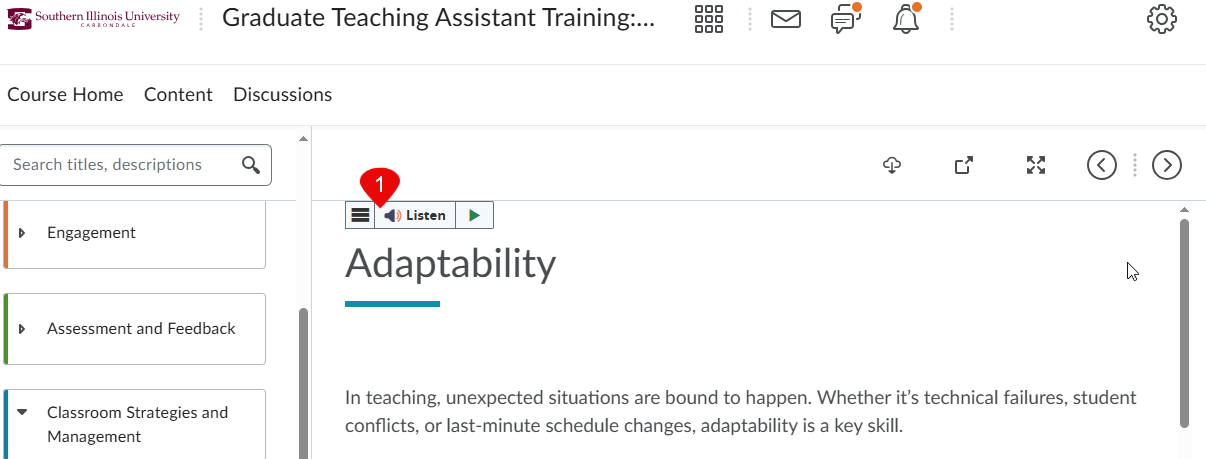
The toolbar will expand, a pop-up bar will appear in the bottom right corner, and ReadSpeaker will start reading at the top of the page.

- 2. You can move the toolbar by clicking and dragging the gray bar that appears above it when the page scrolls.
- 3. If you want to pause the reading, press the pause button. You can also press this button in the bottom right pop-up bar. If you press play afterwards, ReadSpeaker will begin where it left off.
- 4. If you want to stop the reading, press the stop button. If you press play afterwards, ReadSpeaker will begin at the top of the page again.
- 5. To skip 10 seconds backward or forward in the text, press the rewind or forward buttons, respectively. You can also press these buttons in the bottom right pop-up bar.
- 6. To change the volume of the reading voice, press the speaker button and adjust the pop-up slider.
- 7. To change the reading speed, press the time dial button and adjust the pop-up slider.
- 8. To exit out of ReadSpeaker, press the X button. You can also press this button in the bottom right pop-up bar.
Additional Readspeaker Features
- If you select text on a D2L page, a menu with three options will pop up.

Listen will cause ReadSpeaker to read aloud only the selected text. Dictionary will open a pop-up box that defines the selected word(s). Translate will open a drop-down menu for you to select a language. Once you select a language, a pop-up box will open that translates the selected text word by word into your chosen language using Google Translate.
- 2. To find more settings and features, select the menu button on the toolbar.
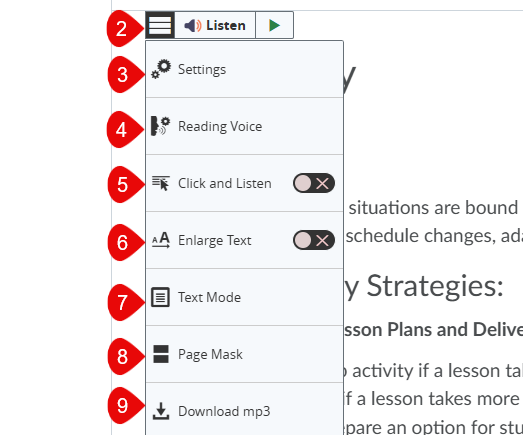
- 3. Clicking Settings will open a menu of adjustable settings including text highlighting, automatic scrolling, pop-up options, page mask, choosing keyboard shortcuts, and restoring the default settings.
- 4. Clicking Reading Voice will open a menu of voice options you can choose to change the how the TTS speaker sounds.
- 5. Click and Listen is a feature you can enable that will cause ReadSpeaker to automatically start reading any section of text you click on.
- 6. Enlarge Text is a feature you can enable that will open a pop-up at the bottom of the screen with the text highlight in larger font while reading.
- 7. Text Mode is a feature that opens a pop-up window with only the text on the page so readers can focus while reading/listening. In Text Mode, you can change the size and color of the text and background.
- 8. Clicking Page Mask will enable a feature that covers most of the text on the screen leaving only a window open to focus on the text being read. You can use this feature with or without ReadSpeaker playing and adjust the window size with the plus and minus buttons at the right of the window.
- 9. Clicking Download mp3 will open a pop-up window where, if you agree to the terms, you can download the audio file of the page being read aloud so you can listen on the go.
docReader for Documents in D2L
Use docReader to read documents, PDFs, and PowerPoints uploaded to D2L. Note: docReader will not read image files.
- To start using docReader, press the speaker button in the top right corner of the page above the document.
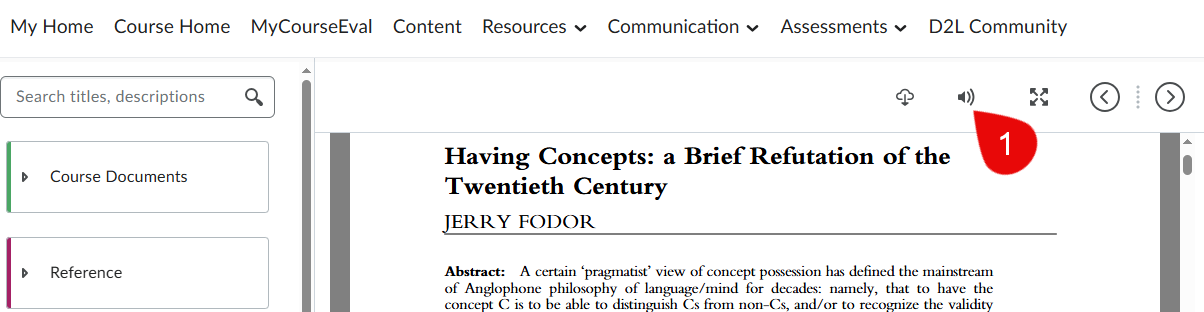
- When docReader opens, the document page will change to include a toolbar with Listen, play/pause, stop, rewind, and skip buttons. Use these buttons to listen to the text the same way you would with ReadSpeaker.
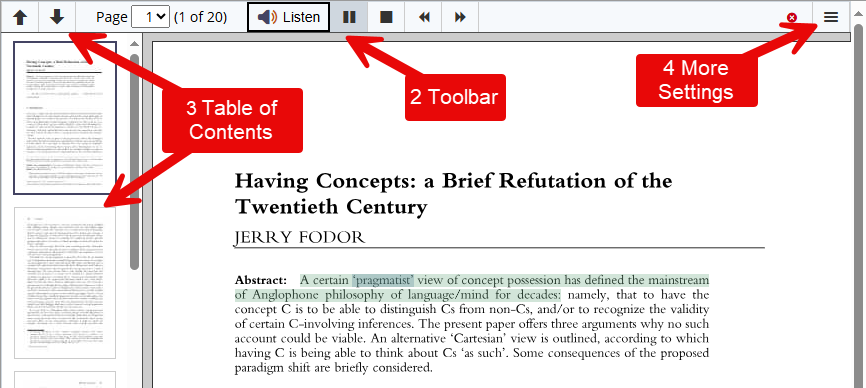
- 3. A table of contents will also open along the left-hand side of the page. Either use the up arrow and down arrow buttons in the tool bar or click on your desired page to navigate between pages as docReader will not scroll when it finishes reading the current page.
- 4. To find more docReader settings and features, including Text Mode and Page Mask, select the menu button at the right of the toolbar.
ReadSpeaker Support
For additional support, contact ReadSpeaker by calling +1-877-225-1306 (toll free US number) or emailing saas_support@readspeaker.com. (Source: ReadSpeaker Support.)
