How Can We Help?
Self Service Registration Guide
New Students
New students will need to have claimed their Network ID at http://netid.siu.edu before they can log into Salukinet. Here is our guide on how to claim your Network ID:
https://oitkb.siu.edu/knowledge-base/account-claim/
If you have forgotten your password, you can reset your password with this guide:
https://oitkb.siu.edu/knowledge-base/how-do-i-change-my-siu-account-password/
We also have a Salukinet tutorial here:
http://sisweb.eis.siu.edu/sis/salukinet/tutorial/
If you have not registered for classes you will not have an email address. To sign into http://salukinet.siu.edu you will need to use your network ID with @siu.edu at the end.
Example: New student with a Dawgtag of 850000000 would have a network ID of SIU850000000, so they would sign into salukinet using siu850000000@siu.edu
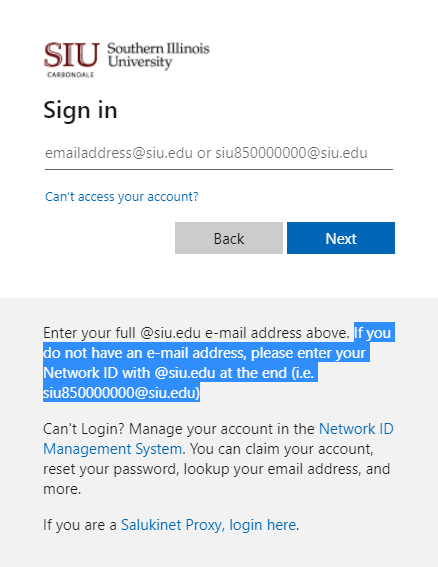
How to Register for a Class
Visit http://salukinet.siu.edu , search for “register for classes” and select the first option or click on the “Register For Classes” Task.
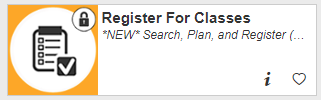
After clicking “Register For Classes” you will be taken to the student registration page. Here you will click “Register for Classes”

After selecting Register for Classes on the Registration menu page, you will need to view the “Registration User Agreement”. Next, choose the appropriate term and click Continue.
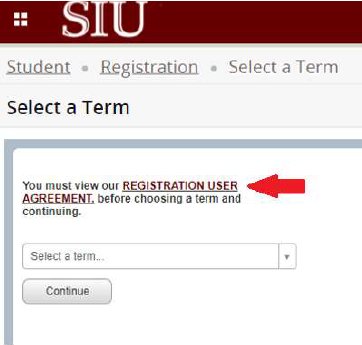
You may encounter a request for your Registration User Number or an alert about Holds preventing registration:
• Registration User Number (RUN) – This is obtained from your advisor. Graduate students needing a RUN should contact the the director of their program. You can learn more about RUN here: https://registrar.siu.edu/students/runnum.php
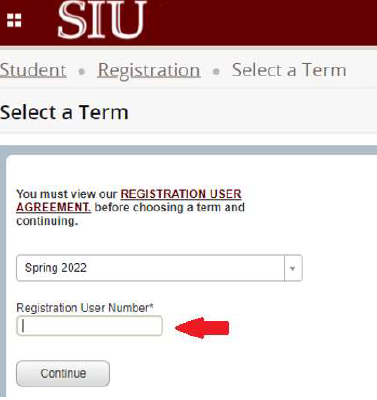
• Holds
1) If you see alert messages, you will have to click “OK”, then select the gold square in the upper right corner and then click “OK” again until all of the alert messages have been cleared. At that point, you can go back to the main page of Registration. For more information about holds, please see here: https://registrar.siu.edu/luminis/holdshelp.php
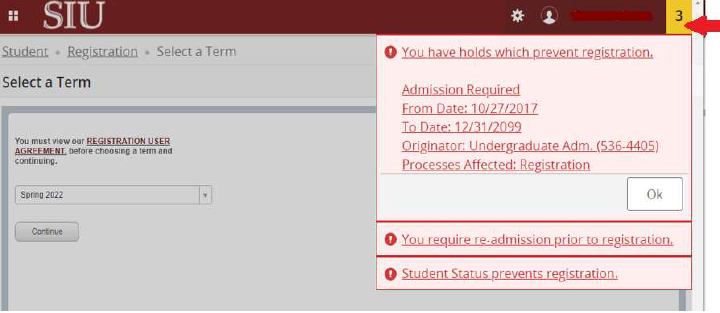
On the Registration page select Prepare for Registration to view your complete registration status. Here you will find holds on your account, student standing, earned hours and primary
curriculum. Contact your advisor if you have questions about this information. Certain holds will list the department and phone number to contact in order to resolve the hold.
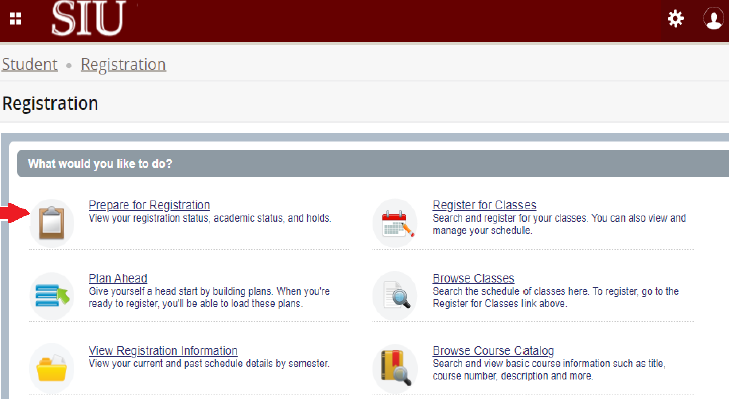
Once on the Register for Classes page, you can add a course to your schedule (“Summary”) in three different ways: a) Find Classes, b) Enter CRNs, and c) Plans. If your course has variable hours, is waitlisted, or if you receive a registration error message, please see the sections below titled as such.
a) Find Classes
1) Search for courses by subject, keyword or other attributes listed under “Advanced Search”.
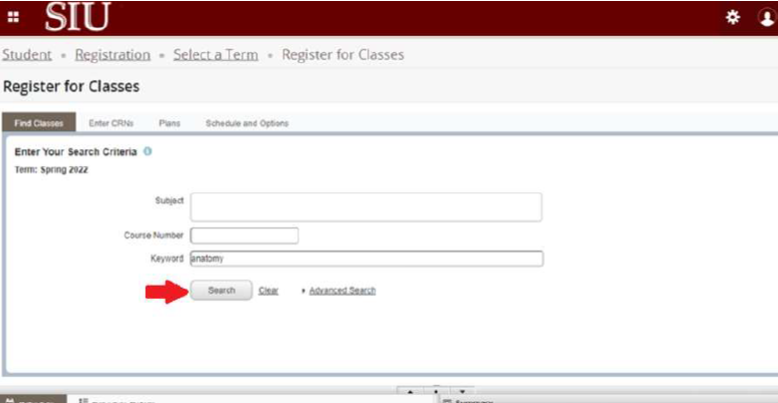
2) Select Add to include the course in your schedule summary.
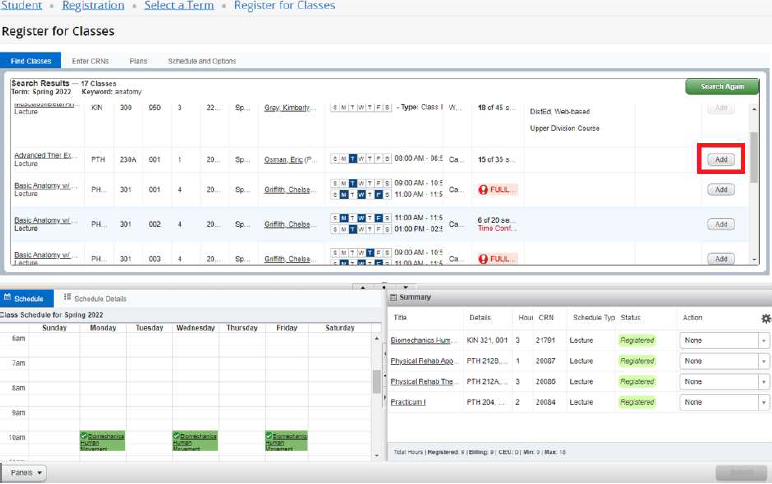
3) Click Submit to register for the course.
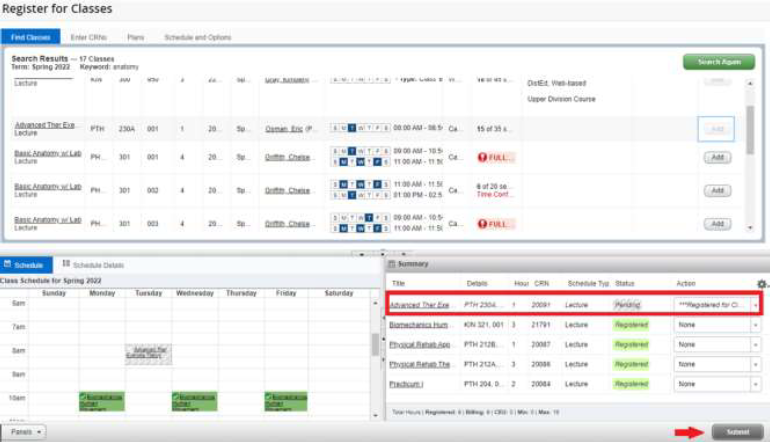
4) Confirmation message, “Save Successful” will display in the upper right and Status indicates “Registered” for the added course.
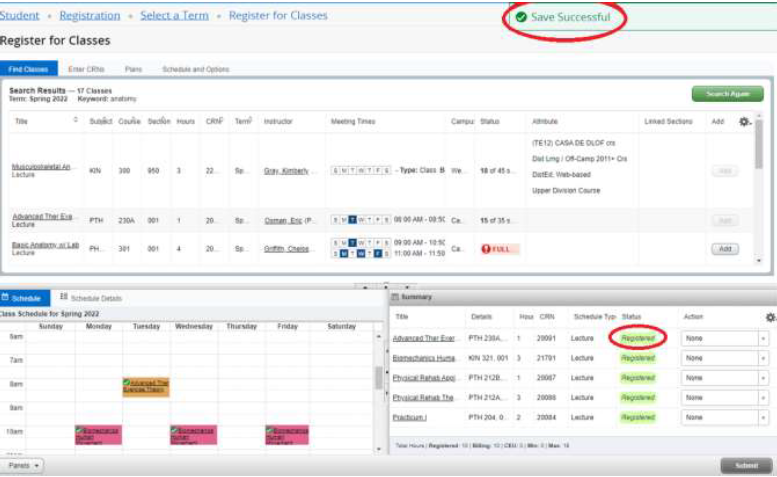
b) Enter CRNs – Another option is to enter the Course Request Number directly in the Enter CRNs tab and select Add to Summary.
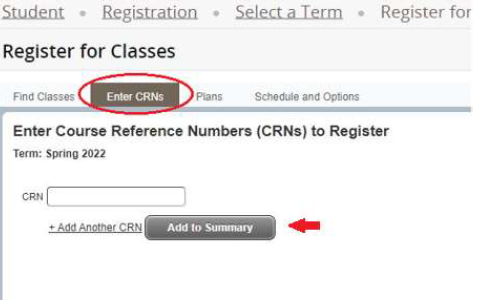
c) Plans – If you have saved a “Plan” (in the Plan Ahead page) you may add courses directly from the Plans tab by clicking on the Add button listed for courses that already have a specific section saved. If the Add option is not present you will need to select View Sections to choose a section and add it to your Summary. After adding, select “Submit” in the lower right corner.
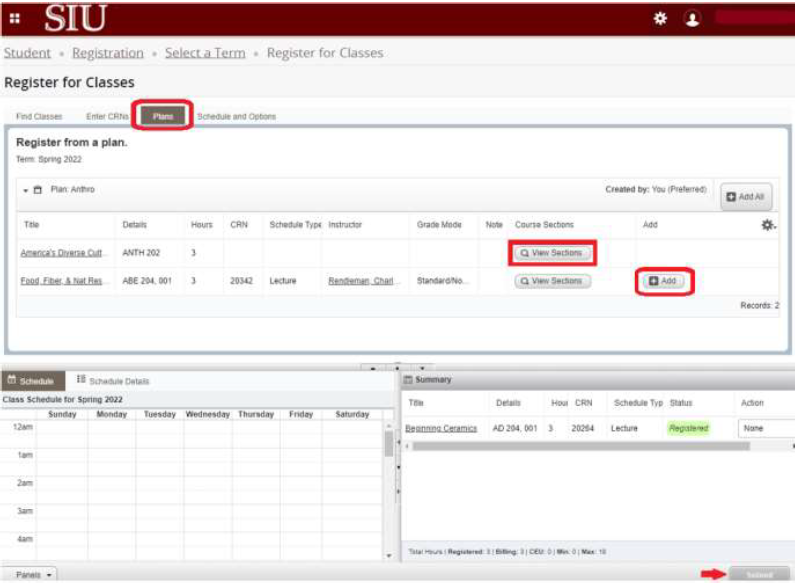
How to Drop a Class
Visit http://salukinet.siu.edu , search for “register for classes” and select the first option or click on the “Register For Classes” Task.
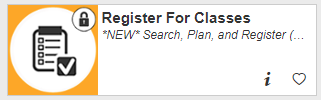
After clicking “Register For Classes” you will be taken to the student registration page. Here you will click “Register for Classes”

After selecting Register for Classes on the Registration menu page, you will need to view the “Registration User Agreement”. Next, choose the appropriate term and click Continue.
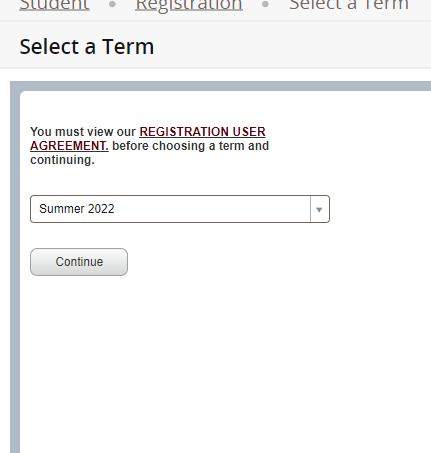
In the schedule summary section, in the Action column, click on the dropdown menu for the class you wish to drop and select “Class Dropped”. After selecting the Class Dropped Action, click submit.
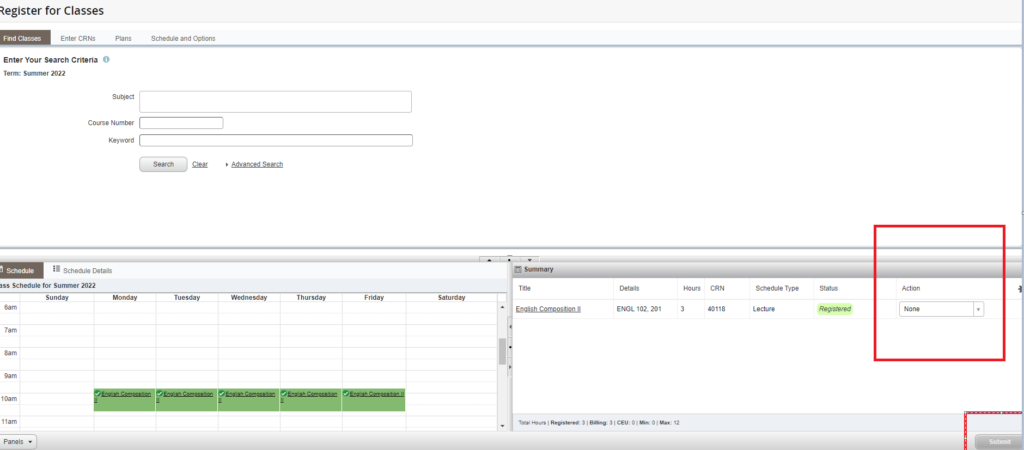

Variable Hour Courses
To adjust credit hours on a variable hour course follow these steps:
- Register for the class as you would a normal class. The system will automatically default to the lowest available credit hours (typically “1”).
- Go to the Schedule and Options tab on the Register for Classes page and click on the number listed under the Hours column for your variable hour course.
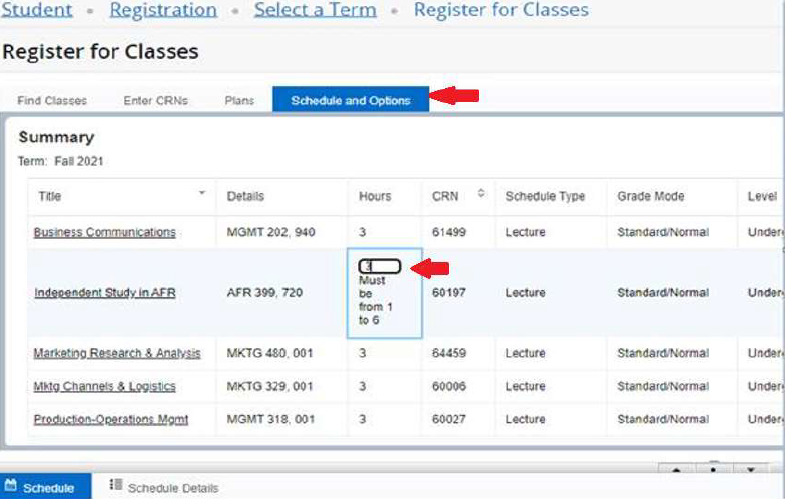
3. Enter the correct number of hours and select Submit to save your selection.
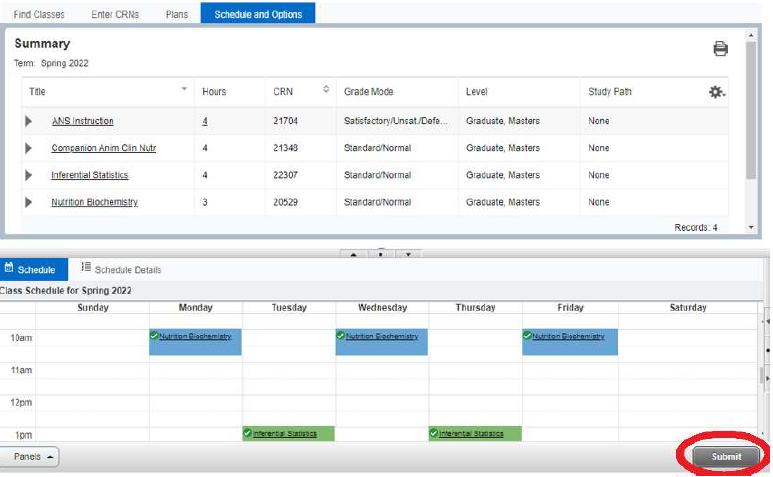
Waitlisted Courses
Find your waitlisted course status on the Register for Classes page in the
Schedule Details tab.
- Click on the small arrow to the left of the class name.
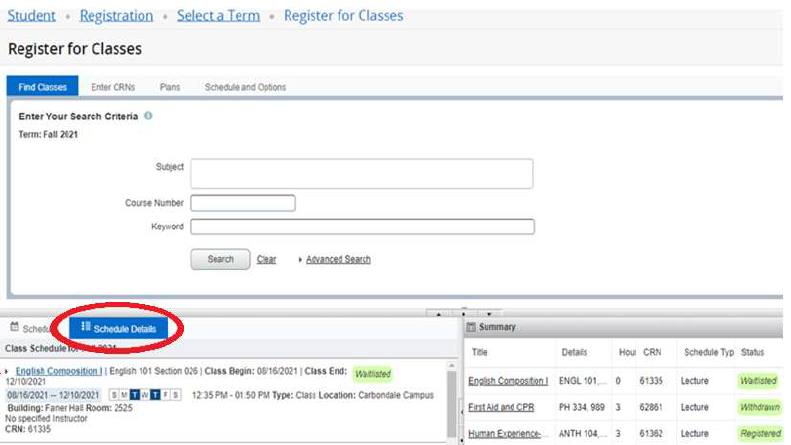
2. View Waitlisted information in the Message section that appears below the course details.
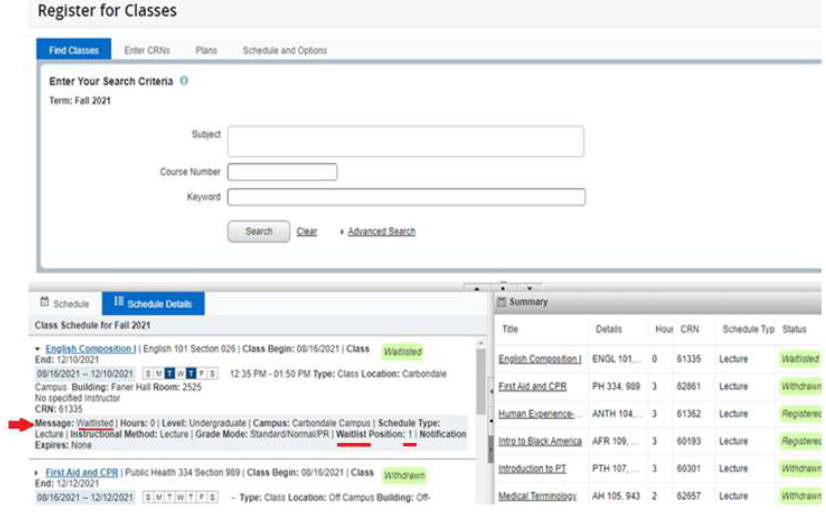
Registration Error Messages
| Closed Section | this class section has reached its maximum enrollment and is already full |
| Time Conflict with CRN | you are already registered for class section __ that meets at the same time |
| Prerequisite or Test Score error | you haven’t satisfied a prereq. course or some minimum test score requirement |
| Corequisite__required | you are required to also be registered in course __ during the term |
| SA_ Approval Required | a _ type of special approval is required of everyone wishing to take this course |
| Class Restriction | your college is restricted from being able to take this course |
| College Restriction | your college is restricted from being able to take this course |
| Level Restriction | your level (undergrad, Masters, etc.) is restricted from taking this course |
| Program Restriction | your program of study (basically, your major) is restricted from taking this course |
| Field of Study Restriction | your major or minor is restricted from being able to take this course |
| Duplicate_ with Section_ | this course is basically the same as another course you are already registered for |
| Repeat hours exceed_ | trying to repeat this course would put you over the maximum repeat hours |
| Repeat count exceeds_ | trying to repeat this course would put you over the maximum repeat hours |
| Maximum hours exceeded | you are trying to exceed your maximum permitted registration hours for the term |
| Minimum hours restriction | you are trying to drop below your minimum permitted number of registration hours |
| Section status prohibits registr. | this class section is not currently active and so it cannot be registered for now |
